Run and display LedCalc from a program
|
Parameters
By starting "LedCalc.exe" with parameters from the command line or a program developed by the customer, you can control the LEDND series without displaying a dialog.
Specify using half-width characters. For example, add parameters as shown below and send the message to LEDND.
LedCalc.exe "1,234,567"
If no parameters are added, the LedCalc.exe dialog will be displayed and you can send numbers using the buttons.
The parameters used are as follows.
|
| Parameter |
Content |
| /TEST |
Displays the following values on LEDND according to the number of digits set.
For 4-digit display settings, "1,234"
For 7-digit display settings, "1,234,567" |
| Any string |
Enclose any string in double quotes.
The characters that can be specified are as follows.
0,1,2,3,4,5,6,7,8,9
Hyphen, period, space, underscore, comma (only 7 digits), colon (only 4 digits)
A, C, E, F, H, J, L, P, U, b, c, d, h, i, n, o, r, t, u, y
(Alphabets above can be displayed in 7 segments)
|
| /CLS |
Clears the LEDND display. |
| /SET-D |
Specify 4 or 7 after D.
For 4, if the entered value is greater than 4 digits, truncate after the 5th digit.
For 7, if the entered value is greater than 7 digits, truncate after the 8th digits.
Example: LedCalc.exe /SET-D4 /TEST
|
| /SET-I |
Specify the IP address of LEDND after I.
Example: LedCalc.exe /SET-I192.168.1.199 "1,234,567"
|
| /SET-S |
Specify 0 or 1 after S.
If the value is 0, do not use https communication.
If the value is 1, use https communication.
Example: LedCalc.exe /SET-S1 "1,234,567"
|
| /SET-P |
Specify the COM port name after P.
Example: LedCalc.exe /SET-PCOM3 "1,234,567"
|
| /SET-C |
Specify a value (minutes) between 0 and 255 after C.
If the value is 0, LEDND will not be turned off automatically.
If the value is 1 to 255, the LEDND will automatically turn off after the specified amount of time has elapsed after sending data to the LEDND.
Example: LedCalc.exe /SET-C5 "1,234,567"
|
|
* Use the SET parameter by adding it before /TEST, "any string", or /CLS. If you specify multiple SET parameters, separate them with a hyphen and send them as shown below.
LedCalc.exe /SET-PCOM5-D4-C5 "1,234,567"
LedCalc.exe /SET-I192.168.1.251-S1-C2 "1,234,567"
*If the SET parameter is not specified, the value set on the LedCalc app settings screen below will be used.
|
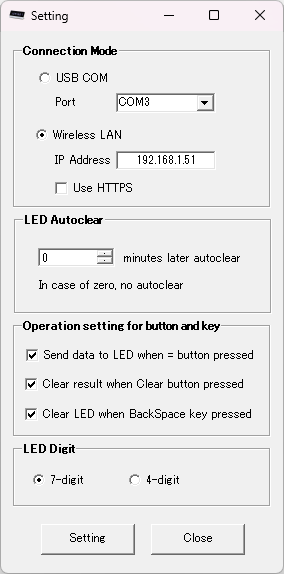 |
|
Example of usage in VBA
| Place "Display" button and "Clear" button on Excel worksheet. Run a macro when each button is pressed. |
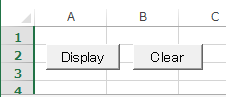 |
'When the display button is pressed
Sub Disp()
Shell "C:\VBA\LedCalc.exe ""1,234,567"""
End Sub
'When the clear button is pressed
Sub Clear()
Shell "C:\VBA\LedCalc.exe /CLS"
End Sub
|
|
|